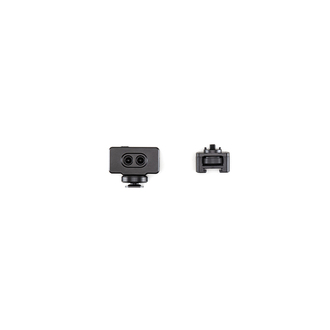Features
The Smartphone Adapter (Lightning) allows you to connect Osmo Pocket to your smartphone and use the DJI Mimo app to enhance the creative experience.
Connects Osmo Pocket to your smartphone and unlocks more features on the DJI Mimo app.
Compatibility
Osmo Pocket
DJI Pocket 2
Product Specifications
Size: 24.9 × 13.2 × 6.1 mm
Weight: 1.8 g
In the box
Osmo Pocket Smartphone Adapter × 1
WHY BUY FROM US?
By buying from Ferntech, you'll have the confidence that you are dealing directly with New Zealand's leading drone experts. Our staff are knowledgable drone pilots who offer expert advice, trusted support and superior specialist service. Only through us will you receive a full New Zealand warranty, phone and email support, and access to our certified Repairs Centre with DJI-qualified drone technicians. And we guarantee that we will have the best prices on the market — if not let us know and we will match any price (conditions apply).
Warranty Details
CAMERA & GIMBAL
How do I calibrate the gimbal?
Via Osmo Pocket:
Swipe down on the screen to access Settings, then tap Calibration.
Via DJI Mimo:
Tap the icon in the lower left corner of the screen, and then tap Gimbal Auto Calibration.
How do I switch between different gimbal operation modes?
Via Osmo Pocket:
Swipe up on the screen, and you can choose between different gimbal modes, such as Tilt Locked, Follow, and FPV.
Via DJI Mimo:
Tap the gimbal setting icon on the left side of the screen, and choose between Tilt Locked, Follow, and FPV modes.
How do I adjust gimbal settings?
Via Osmo Pocket:
Swipe up on the screen, then select Fast Follow or Slow Follow.
Via DJI Mimo:
Tap the gimbal setting icon on the left side of the screen, and then select Fast Follow or Slow Follow.
How do I control the rotational direction of the Osmo Pocket?
Via Osmo Pocket:
Swipe down on the screen to enter Settings. Tap “Tilt Control” and then you can control the pitch axis on the home page by scrolling up and down on the right side of the screen.
Via DJI Mimo:
Access Camera View in the app. Use the virtual joystick on the right side of the screen to control the tilt and pan axes.
Via Controller Wheel Accessory:
Use the Controller Wheel to control the tilt and pan axes of Osmo Pocket.
What is the highest video resolution Osmo Pocket supports?
Up to 4K (3840×2160).
What video format does Osmo Pocket support?
MOV/MP4.
What makes Osmo Pocket’s Superfine video special?
The superfine video features a higher bit-stream and thus delivers smoother and better quality of videos.
Can I check the remaining microSD card storage when shooting with Osmo Pocket?
Yes. When taking photos or videos, you can check the bottom of the screen for available photos or video duration to take. You can also check the remaining storage in Settings.
How do I set the video resolution?
Via Osmo Pocket:
Swipe left on the screen to enter Video setting, then enter Video mode to set the resolution.
Via DJI Mimo:
Connect to DJI Mimo and access Camera View then set the resolution on the left.
How do I switch between Recenter and Selfie mode?
Via Osmo Pocket:
Swipe up on the screen, then click Recenter or Selfie mode. Alternatively, double-click the power button to Recenter, or triple-click to switch to Selfie mode.
Via DJI Mimo:
Connect to DJI Mimo, then click Recenter or Selfie mode.
How do I switch to Flashlight mode?
Method 1:
Lock the gimbal, hold the Osmo Pocket handle, tilt the camera until the camera faces straight ahead, and the Osmo Pocket will enter Flashlight mode automatically. Hold the Osmo Pocket upright to exit Flashlight mode.
Method 2:
In Follow mode, hold the Osmo Pocket handle, tilt the camera until it faces straight ahead, swipe up on the screen, and click Recenter to enter Flashlight mode. Hold the Osmo Pocket upright, and click Recenter again to exit Flashlight mode.
How do I switch between Portrait and Underslung modes?
Method 1:
Rotate the Osmo Pocket towards the left or the right until it enters Portrait mode.
Method 2:
Rotate the Osmo Pocket 180 degrees towards either side to enter Underslung mode.
*This function does not work in FPV mode.
Can I preview panorama photos on the screen of Osmo Pocket?
No. Panorama photos can only be stitched and viewed when connected to the DJI Mimo app.
How do I check photos and videos?
Via Osmo Pocket:
Swipe right on the screen to enter playback, and view the photos and videos.
Via DJI Mimo:
View the photos and videos in Playback.
How do I export photos and videos in the microSD card?
Method 1:
Remove the microSD card and export through a card reader.
Method 2:
Power on Osmo Pocket, and connect it to a computer through a Type-C cable to view and export all photos and videos.
Method 3:
Connect Osmo Pocket to your smartphone, and export the original files by downloading them.
INTELLIGENT FEATURES
How do I enable ActiveTrack and FaceTrack?
Via Osmo Pocket:
Double-tap the subject to begin ActiveTrack. Enter Selfie mode to enable FaceTrack automatically.
Via DJI Mimo:
Just drag a frame around the subject to begin ActiveTrack.
What panorama modes does Osmo Pocket support?
Osmo Pocket supports two panorama modes: 180° and 3×3.
How many points can I set when shooting Motionlapse videos?
Via Osmo Pocket: A maximum of two points.
Via DJI Mimo: A maximum of four points.
Can I save the original photos during Motionlapse shooting?
Yes, you can save the original photos in JPEG format during Motionlapse shooting, but you can only view the photos on a computer.
ACCESSORIES
What accessories does Osmo Pocket have?
Osmo Pocket offers a wide array of accessories including the Waterproof Case, Controller Wheel, Charging Case, ND Filters Set, Wireless Module, Extension Rod, and more. For more information, please visit the DJI Online Store at https://store.dji.com/category/osmo-pocket-and-accessories/.
APP
What app should I download to control Osmo Pocket on my mobile phone?
The DJI Mimo app.
How do I share videos shot on Osmo Pocket?
You can save the videos to your mobile device or directly upload the videos in DJI Mimo and create a video link to share to your social media.
How do I stitch a panorama in DJI Mimo
After capturing the panorama photos while connected to DJI Mimo, each photo will be saved and stitched into a panorama. The final panorama will only be saved on your mobile phone. If you shoot panorama photos with Osmo Pocket independently, you can view the panorama in Playback using DJI Mimo. If you don’t find the panorama on your smartphone, download the panorama again.
How do I set shutter, ISO and, other parameters manually?
Enter Settings in DJI Mimo and select Pro mode. Then select M mode to set shutter, ISO, and other parameters manually.
How do I activate Osmo Pocket?
Download the DJI Mimo app and log in with your DJI account. Instructions will be shown automatically in DJI Mimo to guide you through the activation process after the first connection. Osmo Pocket cannot be activated through a Micro-USB cable, the Wireless Module, or other methods.
Can I use my DJI account to log in to DJI Mimo?
You can log in to DJI Mimo directly with your SkyPixel, DJI GO, or other DJI account.
How can I improve my photography skills while using Osmo Pocket?
You can download DJI Mimo, share your photography knowledge, and learn from other Osmo Pocket users. You can also use templates created by other users through My Story.
What is Story Mode? How do I use it?
Story Mode is a new function of DJI Mimo. By presetting a template, you can quickly shoot, edit, and share short videos. This mode offers special gimbal movements, music, filters, and other functions.
OTHER
What is the battery life of Osmo Pocket?
It can shoot 1080p 30 fps video continuously for 140 minutes.
How long does it take to charge Osmo Pocket fully?
About 73 minutes.
How do I update the firmware of Osmo Pocket?
Osmo Pocket can automatically complete firmware updates in DJI Mimo.
Can I connect Osmo Pocket to my mobile device through Bluetooth or Wi-Fi?
Yes, but you will need the Wireless Module.
Is the battery of Osmo Pocket interchangeable?
No.
How can I install a tripod or base to Osmo Pocket?
Method 1:
Use the Osmo Pocket Wireless Module as a flat base.
Method 2:
Attach Osmo Pocket to the Extension Rod, which has a 1/4" tripod mount to which you can attach a third-party tripod or base. Method 3:
Attach Osmo Pocket to the Accessory Mount, which is capable of connecting to a tripod.
Is Osmo Pocket waterproof?
No, but you can use the Osmo Pocket Waterproof Case underwater.
How many built-in microphones does Osmo Pocket have?
Two. The microphones adopt a noise-reduction algorithm, greatly improving Osmo Pocket’s recording quality.
Can I use an external microphone for Osmo Pocket?
Yes, you can achieve this with the DJI Osmo Pocket 3.5mm Adapter.
What microSD card is recommended for Osmo Pocket?
It’s recommended to use a microSD card with a write speed of over 15MB/s.
There's currently no reviews for this product, be the first to write one.