In Tune With Every Move
Unfold your creativity. Osmo Mobile 8 unlocks smooth 360° horizontal spin and effortless low-angle shots. With direct phone connection [1], enjoy native tracking that always keeps your loved ones in frame. The Multifunctional Module combines human and pet tracking [2], lighting, and audio [3] capture, ensuring your subject stays in focus—whether you're creating content, recording daily life, or joining a video call. Never miss a moment!
Create Freely, Shine Everywhere
Mobile Live Streaming
Osmo Mobile 8 integrates intelligent tracking, high-quality audio capture [3], and adjustable lighting [2], transforming any space into your personal studio. Go live with confidence and showcase your talent.
Life Capture
The built-in extension rod and tripod, combined with human and pet tracking [2], let you record beautiful moments whether you're alone or in company. Cherish life's experiences with ease.
Commercial Production
Capture stable footage from multiple angles with 360° pan rotation and 3-axis stabilization. Osmo Mobile 8 also automatically tracks subjects, meeting the diverse and creative needs of commercial filming while delivering stunning cinematic results.
![]()
Tracking Options for Every Highlight
DJI OM Multifunctional Module
The Multifunctional Module enables precise tracking of people, cats, and dogs [2]. Simply attach it to the gimbal to capture heartwarming moments with your pets using your camera or live-streaming apps. Its robust tracking capability excels in multi-person scenarios, whether at an exhibition or in a park, the gimbal responds flexibly and steadily keeps up with the selected target.
Direct Phone Connection [1]
Supports Apple DockKit
Start filming when inspiration hits. Simply tap your phone on the NFC area of the gimbal handle to pair via Bluetooth [1]. Once magnetically attached, seamless tracking begins.
Magnetic Quick Release
iPhone users can also use the DJI OM Magnetic Quick-Release Mount to skip the phone clamp, making the creative process even more streamlined.
ActiveTrack 7.0 [5]
Compose freely and lock onto your subject with ease. No matter the zoom, sudden obstacles, or bold moves, Osmo Mobile 8 tracks your subject with precision. Whether your star is dancing across the stage or weaving through a crowded court, Osmo Mobile 8 never misses a moment. With a simple tap in the app, you can also switch focus between multiple people. The Dual Lens Boost feature [6] uses both the wide-angle and telephoto lenses together. Even if your subject moves fast or briefly steps out of frame, the gimbal intelligently finds and tracks them again, ensuring continuous footage.
![]()
DJI OM Multifunctional Module
Osmo Mobile 8's Multifunctional Module [2] combines subject tracking for people and pets, audio reception [3], and fill light to help you create with ease.
Fill Light
The fill light features eight levels of brightness and eight color temperature settings, all easily adjusted with a single turn of the side wheel. Whether you're shooting on a rainy day or live streaming in low light, you can create the perfect look and mood every time.
Audio Reception
Pair with the DJI Mic 3/Mic Mini/Mic 2 Transmitter [7] for immersive, crystal-clear sound in your live streams and vlogs [3].
Animal Tracking
The Multifunctional Module keeps up with your playful pets [2], capturing every adorable moment—from a cat's graceful leap to a dog's energetic dash.
Human Tracking
Activate human tracking with a quick press of the trigger or by showing your palm to the camera. The gimbal locks on instantly as soon as you're in position!
Capture With a Gesture [8]
"Palm" Gesture - Show your palm, and the intelligent tracking will start or stop instantly. No matter how the gimbal moves, it follows your lead.
"V" Gesture - Make a "V" gesture to effortlessly take a photo or start/stop video recording. It makes capturing moments simple and fun.
"Double L" Gesture - Use the "Double L" gesture to adjust framing. No matter how you move, the camera automatically frames you just right, so you're always in the ideal spot.
Easy Control, Confident Creation
360° Pan Rotation, Silky-Smooth Tracking
A more flexible gimbal offers more possibilities. The Osmo Mobile 8's pan axis supports unlimited 360° horizontal rotation, giving you the freedom to capture smooth panoramic photos and videos from any angle. Combined with intelligent tracking, the gimbal can continuously lock onto moving subjects, delivering seamless, professional-looking footage.
Ultra-Comfortable Grip for Low-Angle Shots
Tilt the pan axis forward to shoot from a lower level and unlock a fresh, creative perspective. The Multifunctional Module enables the gimbal to automatically follow children, pets [2], and more, so you can easily capture their cuteness from their own eye level.
Power Through Every Moment
Osmo Mobile 8 is built to last, offering up to 10 hours [4] of operating time, so it supports your recording and creative pursuits all day long.
With a USB-C port, the gimbal can also charge your phone—ideal for extended outdoor filming and live streaming.
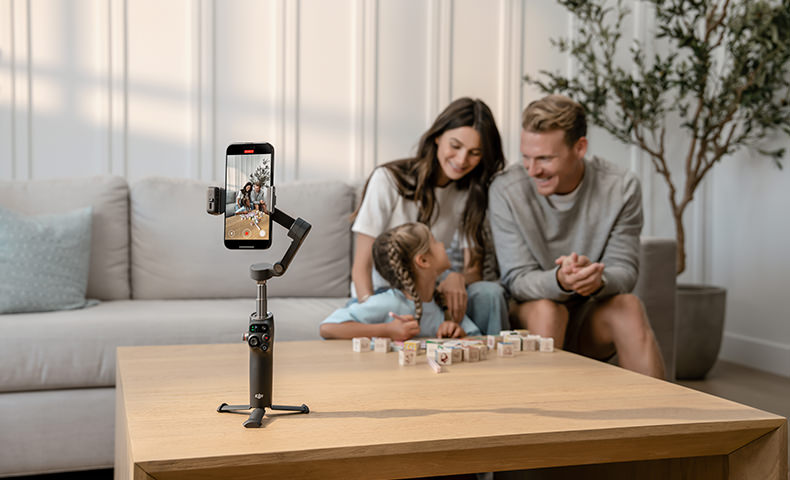
Designed for Ease, Inspired for Creation
Built-in Extension Rod
The built-in extension rod expands your field of view, allowing you to fit more friends, pets, or stunning scenery into every selfie. When vlogging, your videos also become richer and more visually engaging from overhead to low angles.
Built-in Tripod
The gimbal and tripod are seamlessly integrated, eliminating the need for additional accessories. Just unfold for stable placement [9], making solo creation effortless and storage hassle-free.
Magnetic Quick-Release
The Magnetic Phone Clamp makes mounting fast and stable. Simply secure your phone in the clamp and bring it close to the gimbal—it snaps into place automatically, so you're always ready to shoot. Detach to stop shooting, fast and smooth.
Side Wheel
The wheel on the left side of the gimbal handle allows you to control zoom or focus [1], as well as the fill light's switch, brightness, and color temperature. Enjoy a flexible, intuitive shooting experience and easily try out different modes—no complex settings required.

Start Easily With DJI Mimo
ActiveTrack 7.0 [5] Frees Your Creativity
Dual Lens Boost
Wide-angle and telephoto lenses team up to track fast-moving subjects across a larger area [6]. Even if your subject moves out of frame, the Mimo app automatically brings them back. Whether it's skateboarding or basketball, you'll always capture the action—smooth, steady, and in every exciting moment.
Subject Tracking
No matter how you move or change direction, the gimbal automatically detects and follows your movements, keeping you in the spotlight at all times. Capture stunning, attention-grabbing shots with ease.
Smart Capture
The gimbal intelligently detects multiple subjects. With a simple tap, you can lock onto a subject and begin tracking. Effortlessly switch between different subjects by tapping on their detection boxes. It's intuitive and responds instantly.
Intelligent Features, Enhanced Views
Timelapse - Osmo Mobile 8 supports Timelapse, Motionlapse, and Hyperlapse, with simple Motionlapse templates embedded to condense your highlight moments into stunning videos.
Panorama - Try three pano modes: 3×3, 240°, or CloneMe are available for your creative vision. Capture vast landscapes and showcase your boundless imagination.
DynamicZoom - Use Move In and Move Out modes to get stretching and compressing visual effects to create dynamic blockbuster shots with your phone.
One-Tap Editing - Pair Osmo Mobile 8 with the DJI Mimo app to enjoy AI-powered one-tap editing and a range of exclusive video templates. From shooting to processing, it's a one-stop solution truly friendly for new creators.
ShotGuides - ShotGuides automatically analyzes your scenario and recommends a shot sequence, along with a tutorial for how to get it. Choose from a range of templates, follow the instructions, and shoot like a pro in no time.

Powerful 3-Axis Gimbal Stabilization
Osmo Mobile 8 utilizes DJI's seventh-generation stabilization technology to provide consistent stability without compromising image quality. The gimbal also enables smooth switching between low-angle and high-angle shots, making up/down, circular, and spinning camera movements more intuitive. Capture fleeting moments with steady precision, preserving every memory just as it happens.
PTF - In PTF mode, the camera view follows the gimbal's pan and tilt movements and stays stable during rolls. This mode is great for shooting up, down, and diagonally.
FPV - In FPV mode, all three axes of the gimbal follow the movement of the main body. This is wonderful for dynamic filming of still subjects like landmarks, buildings, or statues.
PF - The camera view only follows the gimbal's pan movements and stays stable during tilts and rolls—ideal for shooting horizontally or moving around a subject.
SpinShot - Push the joystick to the left or right to control the rotation of the camera view and create dynamic footage. Perfect for shooting push, pull, and high-angle movements.
Instant Switch Between Front and Rear Cameras
Press the trigger three times to rotate your phone's rear camera to face you, instantly accessing high-resolution image quality. This feature enables seamless transitions between subjects and scenery during vlog shooting, making your stories more vivid and dynamic without the need for extensive adjustments.
Notes
* Data was collected in a controlled environment. Actual experience may vary.
- For compatibility information, refer to the smartphone compatibility list on the official DJI website.
- The DJI OM Multifunctional Module is required to enable tracking, audio reception (compatible with the DJI Mic 3/DJI Mic Mini/DJI Mic 2 Transmitter), and lighting features, and it only supports tracking human subjects or animals (cats and dogs).
- If your phone uses a Lightning port, you will need to purchase the Phone Charging/Audio Recording Cable (USB-C to Lightning) separately.
- Measured with the gimbal balanced in a level and stationary state without additional accessories.
- ActiveTrack 7.0 is only available within the DJI Mimo app.
- Only available on iPhone 13 Pro, iPhone 13 Pro Max, and later Pro and Pro Max models.
- Sold separately.
- The DJI Mimo app also supports gesture control, but there are some differences. For details, refer to the related tutorial video.
- The built-in tripod is suitable for stable, level surfaces in windless environments.
- Sold separately. Only supports iPhone 12 and later models; compatible with Apple's official iPhone cases with MagSafe, allowing for easy use without removing the case.
- The weight of Osmo Mobile 8/Osmo Mobile 7P includes the gimbal, built-in tripod, magnetic phone clamp, and multifunctional module. The weight of Osmo Mobile 7 includes the gimbal, built-in tripod, and magnetic phone clamp. The weight of Osmo Mobile SE includes the gimbal and magnetic phone clamp. Actual weight may vary slightly. Please refer to the final delivered product for precise details.
- Auto pop-ups in the DJI Mimo app are only supported on iPhone and may vary based on actual conditions. For first-time use, complete device pairing, enable Quick Launch in the app, and follow the instructions to complete authorization.
Product Specifications
General
Dimensions: Unfolded: 288×107×96 mm (L×W×H)
Folded: 190×95×46 mm (L×W×H)
Weight: Gimbal + Built-in Tripod + Magnetic Phone Clamp + Multifunctional Module: Approx. 370 g
Data was collected in a controlled environment. Actual experience may vary.
Extension Rod: Built-in Extension Rod
Max Extension Length: 215 mm
Compatible Phone Weight: 170-300 g
Compatible Phone Thickness: 6.9-10 mm
Compatible Phone Width: 67-84 mm
Bottom Port: 1/4"-20 UNC port
Battery
Type: Li-Po 1S
Capacity: 3350 mAh
Energy: 12.06 Wh
Charging Temperature: 5° to 40° C (41° to 104° F)
Operating Temperature: 0° to 40° C (32° to 104° F)
Operating Time: Approx. 10 hours
(Measured with the gimbal balanced in a level and stationary state without additional accessories)
With the Multifunctional Module's intelligent tracking feature enabled and the fill light off, the operating time is approximately 5 hours. When the intelligent tracking feature is on and the fill light is set to maximum brightness, the operating time is approximately 4 hours. Using the gimbal to charge your smartphone will shorten the gimbal's operating time.
Charging Time: Approx. 2.5 hours
(Measured with a 10W USB-C charger)
Gimbal Charging Port: USB-C
Phone Charging: Supported
Gimbal
Controllable Range: Pan: 360° (unlimited rotation)
Roll: -67° to 245°
Tilt: -20° to 40°
Mechanical Range: Pan: 360° (unlimited rotation)
Roll: -77° to 255°
Tilt: -224° to 100°
Max Control Speed: 120°/s
Wireless Mode
Model: Bluetooth 5.3
Software
App: DJI Mimo
Tripod
Dimensions: Built-in Tripod
Length: 67 mm
Multifunctional Module
GFSK: 2 Mbps
GFSK Transmitter Power (EIRP): <16 dBm
GFSK Operating Frequency: 2.4000-2.4835 GHz
Bluetooth Protocol: Bluetooth 5.3
Bluetooth Transmitter Power (EIRP): <16 dBm
Bluetooth Operating Frequency: 2.4000-2.4835 GHz
Fill Light Illuminance: 40 lux
This represents the maximum brightness measured at a distance of 0.6 meters from the subject and should be used for reference only.
Fill Light Color Temperature: 2500-6000 K
In the box
DJI Osmo Mobile 8 × 1
Magnetic Phone Clamp × 1
DJI OM Multifunctional Module × 1
Power Cable (USB-C to USB-C, 50 cm) × 1
Phone Charging/Audio Recording Cable (USB-C to USB-C, 15 cm) × 1
Storage Pouch × 1
Quick Start Guide × 1
Safety Guidelines × 1
WHY BUY FROM US?
By buying from Ferntech, you'll have the confidence that you are dealing directly with New Zealand's leading drone experts. Our staff are knowledgable drone pilots who offer expert advice, trusted support and superior specialist service. Only through us will you receive a full New Zealand warranty, phone and email support, and access to our certified Repairs Centre with DJI-qualified drone technicians. And we guarantee that we will have the best prices on the market — if not let us know and we will match any price (conditions apply).
Warranty Details
General
What improvements does Osmo Mobile 8 offer compared with Osmo Mobile 7/7P?
Osmo Mobile 8 has been upgraded in several areas, including the following: 1. The pan axis supports 360° unlimited rotation, providing greater flexibility for panoramic recording and intelligent tracking.
2. The DJI OM Multifunctional Module now supports pet tracking (cats and dogs only).
3. You can tilt the pan axis forward to capture low-angle shots while holding the gimbal in the standard grip.
4. The gimbal supports direct phone connection* to enable native camera tracking, with a new pan axis function status indicator for real-time tracking feedback. Compatible with Apple DockKit, it provides intelligent tracking in more than 200 iOS applications, covering a wide range of shooting scenarios.
5. The optimized magnetic phone clamp offers a more secure grip on your phone.
6. The roll axis is equipped with an Output Port (USB-C) to charge your phone.
7. The roll axis provides a Counter weight Mounting Hole, allowing you to add counterweights for better balance when using smartphones with large camera lens modules or additional accessories.
* Please visit the official DJI website for the full smartphone compatibility list.
Which smartphones are compatible?
Osmo Mobile 8 is compatible with most smartphones on the market. It is recommended to use smartphones with a width of 67-84 mm, thickness of 6.9-10 mm, and weight of 170-300 g.
Please visit the official DJI website for the full smartphone compatibility list.
How do I forget an Osmo Mobile 8 that has been connected to my smartphone via Bluetooth?
1. Forget ""OM8-XXXXXX"" in the Bluetooth settings of your smartphone.
2. Press and hold the shutter/record button, switch button, and trigger simultaneously for one second to forget the connected device.
What is the magnetic force?
The magnetic force of Osmo Mobile 8 is approximately 40 Newtons, which is strong enough to hold an object equivalent to the weight of two 2-liter soda bottles. This ensures a secure attachment for smartphones.
Will the magnetic feature interfere with or affect my smartphone or other items?
Osmo Mobile 8 uses a special closed-loop magnetic design that does not affect the performance of the attached smartphone. However, some smartphones may prompt for calibration due to the compass orientation after mounting. Simply follow the on-screen instructions on your smartphone for calibration to resume normal use.
The magnetic design may influence other magnetic-sensitive products. Do not place Osmo Mobile 8 near bank cards, pacemakers, RAM chips, hard drives, and similar items.
When my smartphone is mounted on the gimbal and using a wide-angle camera, will the gimbal appear in the camera view? If so, what should I do?
Due to the layout of wide-angle lenses and/or irregular smartphone sizes, some users may see the gimbal in their camera view when using a wide-angle camera.
You can try the following: Adjust the position of the magnetic phone clamp by moving it away from the camera until the gimbal is not visible in the camera view.
What should I do if the camera view is tilted after the gimbal is powered on?
1. Check if the magnetic phone clamp is correctly aligned with the gimbal's magnetic attachment area.
2. Check if the magnetic phone clamp is attached approximately to the middle of the smartphone.
3. If the issue still exists, perform gimbal auto-calibration and horizontal gimbal adjustment in the DJI Mimo app.
Does Osmo Mobile 8 require balancing before use?
No. Due to its powerful motors, accurate balancing is not needed for Osmo Mobile 8. When using the magnetic phone clamp, simply attach it approximately to the middle of the smartphone.
If you are using a smartphone with a large camera lens module or additional accessories that may cause imbalance, you can attach counterweights to the roll axis mounting hole to help balance the gimbal.
How do I activate tracking with the gimbal?
There are five ways to activate tracking with the gimbal:
1. Multifunctional Module + Other Camera Apps: Single-press the trigger or use a specific hand gesture to initiate smart tracking.
2. DJI Mimo Only: Single-press the trigger to initiate ActiveTrack.
3. DJI Mimo Only: Enable Smart Capture and tap a detection box in the camera view to initiate ActiveTrack.
4. DJI Mimo Only: Directly draw a box around your subject on the screen to initiate ActiveTrack.
5. DJI Mimo Only: Enable Gesture Control and use a specific gesture to initiate ActiveTrack.
Is the gimbal waterproof?
No.
Can I use the magnetic phone clamp with my phone case on?
Yes, as long as the combined thickness of the smartphone and the case does not exceed 10 mm.
How do I achieve larger-angle tilt rotation with the gimbal?
In PTF mode, hold the gimbal in the Side Grip position and push the joystick up or down.
Additionally, Osmo Mobile 8 users can extend the extension rod to a certain length and adjust the pan motor's angle to get the max tilt angle.
What are the mode icons on the status panel of the gimbal?
The top-left icon is the system status indicator, and the bottom-left icon is the battery level indicator.
The icons on the right represent different gimbal modes: PTF, PF, FPV, and SpinShot.
What scenarios are suitable for using the built-in tripod?
The built-in tripod is suitable for stable, level surfaces in windless environments. In other conditions, it is recommended to attach the DJI OM Grip Tripod to the bottom of the gimbal. The DJI OM Grip Tripod is sold separately.
What is the size of the mounting hole at the bottom of the gimbal?
The mounting hole at the bottom of Osmo Mobile 8 is the standard 1/4″-20 UNC port, which is compatible with most tripods.
Can the gimbal be used normally with an external lens attached to the smartphone?
It is recommended that the total weight of the smartphone with the external lens not exceed 300 g. Be sure to balance the gimbal on all three axes. Additionally, avoid using oversized or excessively heavy external lenses, as they may affect the gimbal's performance.
What is the max length of the built-in extension rod?
215 mm.
What functions does the side wheel on Osmo Mobile 8 have?
The side wheel on Osmo Mobile 8 offers the following functions:
1. Basic Functions:
Press Once: Switch between zoom and focus*
Rotate: Control zoom or focus*
2. Extended Functions With Multifunctional Module:
Press and Hold: Turn on/off the fill light
Press Once: Switch between controlling brightness and color temperature
Press Twice: Switch between controlling zoom/focus and the fill light*
Rotate: Adjust brightness or color temperature
* Requires the DJI Mimo app.
What are the functions of the USB-C ports on the roll axis and the handle of Osmo Mobile 8?
1. The roll axis USB-C port is an output port. Connect your phone to this port using the phone charging/audio recording cable (15 cm), and the gimbal will supply power to your phone during use.
2. The handle USB-C port is for recharging the gimbal itself. Use the power cable (50 cm) to connect the port to a power adapter. Once connected, the gimbal will begin charging.
Which phones support NFC pairing with Osmo Mobile 8?
Android phones* support NFC pairing and can automatically launch the DJI Mimo app for setup.
iPhone* supports Apple DockKit pairing via NFC.
After unlocking your iPhone, tap the NFC area on Osmo Mobile 8 to bring up the DockKit pairing prompt and connect.
Once paired for the first time, Osmo Mobile 8 will automatically reconnect to your phone in future uses, making the process quick and convenient without the need for repeated setup.
* Please visit the official DJI website for the full smartphone compatibility list.
DJI Mimo App
What improvements does ActiveTrack 7.0 have compared with the previous version?
ActiveTrack 7.0 offers significant upgrades in its tracking functionality:
1. Excellent Composition: It securely locks onto subjects based on the default position (center of the frame) or a user-defined composition.
2. Stable Capture: In multi-person scenarios, even if the subject briefly leaves the frame, it can quickly and accurately be re-acquired upon re-entering.
3. Smooth Tracking: Whether following objects or pets (like cats and dogs), as long as their basic appearances remain unchanged, tracking remains smooth.
4. Outstanding Result Quality: During the tracking process, zoom functionality is supported without losing track of the subject, ensuring naturally fluid final results.
5. Smart Capture: In multi-subject scenarios, the DJI Mimo app interface intelligently displays multiple detection boxes, and tapping a detection box can trigger ActiveTrack. You can also quickly switch between subjects by tapping different detection boxes.
6. Dual Lens Boost: Simultaneously utilizes both the telephoto and wide angle lenses on your smartphone for subject tracking, minimizing interruptions.
What are the differences between Timelapse, Motionlapse, and Hyperlapse? In what scenarios do I use them, respectively?
1. Timelapse is suitable for mounting the gimbal on a tripod or base to record the passing of time in a fixed scene.
2. Motionlapse allows users to record a moving timelapse video from different angles with preset camera positions.
3. Hyperlapse allows users to record everything passing by as they hold the gimbal in hand and walk. ActiveTrack 7.0 provides more options for flexible shooting.
Can I set video resolution in the DJI Mimo app?
Yes. However, the adjustable range depends on the API openness of your smartphone.
Please visit the official DJI website for the full smartphone compatibility list.
Can I shoot slow-motion videos with the DJI Mimo app?
On iPhone, yes; for smartphones with other operating systems, it depends on the API openness provided by the manufacturer.
Please visit the official DJI website for the full smartphone compatibility list.
Can I save the original photos when shooting a panorama?
Yes. You can enable the function to save unstitched pano photos in camera settings under Pano mode.
Can I use Glamour Effects for both photos and videos?
Yes. Glamour Effects are supported for photo taking (single and timed) and video shooting of common specifications. Some smartphones support shooting 1080p or 720p videos with Glamour Effects enabled.
Please visit the official DJI website for the full smartphone compatibility list.
How do I use ShotGuides?
There are two ways to enable ShotGuides:
1. Launch the DJI Mimo app, select Video mode, and point your camera toward a subject or scene. Osmo Mobile 8 will automatically analyze the content in the frame and provide corresponding shooting guides. Tap to switch to ShotGuides.
2. Launch the DJI Mimo app and tap the ShotGuides icon to enter ShotGuides.
Which smartphones support the DJI Mimo app's auto pop-up feature for Quick Launch?
All iPhone models listed in the smartphone compatibility list support this feature. Please note the following before using:
1. For first-time use, complete the device pairing.
2. Ensure that your smartphone's operating system is updated to the latest version.
3. Enable Quick Launch in the DJI Mimo app and follow the instructions to complete authorization.
Please visit the official DJI website for the full smartphone compatibility list.
What is the requirement for smartphone systems?
Android 8 or later, or iOS 12 or later.
Which smartphone models support Dual Lens Boost in intelligent tracking?
Available on iPhone 13 Pro, iPhone 13 Pro Max, and later Pro and Pro Max models.
Remote Control With Watch
Which Apple Watch and iPhone models are compatible with the DJI Mimo app?
Apple Watch models: Apple Watch Series 7/8/9/10, Apple Watch SE 2, Apple Watch Ultra 1/2, with an operating system of watchOS 9 or later. There are no restrictions on iPhone models, but the operating system must be iOS 16 or later. Remote control with a watch is only applicable to Osmo Mobile 8, the Osmo Mobile 7 Series, Osmo Mobile 6, and Osmo Mobile SE.
How do I use the DJI Mimo app on my Apple Watch?
1. Pair your Apple Watch with your iPhone and update the DJI Mimo app to version 2.0.4 or later on your iPhone.
2. Open the DJI Mimo app on your iPhone, then open the DJI Mimo app on your Apple Watch to start using it.
For more information, please visit the official DJI website to watch the tutorial video.
What is the video and photo clarity like when using the DJI Mimo app on Apple Watch?
Due to Apple Watch's limitations in video transmission bandwidth, there are some differences in the resolution of the live feed compared to that of the filming device's camera. These differences may also vary between different Apple Watch models. However, this does not affect composition operations or the resolution of the final video and photo.
What features does the DJI Mimo app offer on Apple Watch?
Taking photos, recording videos, virtual gimbal joystick, ActiveTrack, switching between portrait and landscape modes, and recentering the gimbal.
What is the video transmission and remote control distance of the DJI Mimo app on Apple Watch?
Generally, in an open, unobstructed area, the effective distance is within eight meters.
Can I review my creation after shooting with the DJI Mimo app on Apple Watch?
You can check the most recent photo and the first frame of the latest video.
How can I keep DJI Mimo app's display on longer on my Apple Watch?
You can keep the display on for 70 seconds by following these steps: Settings > Display & Brightness > Wake Duration > Wake for 70 Seconds.
Will using the DJI Mimo app on an Apple Watch interfere with the concurrent use of DJI microphones or other Bluetooth devices?
Due to the Bluetooth connection characteristics of Apple devices, concurrent use is not recommended.
When using a DJI microphone, connect the smartphone and the microphone receiver via the included mobile phone adapter.
Battery
Can I swap out the battery?
No.
Does the gimbal support charging while in use?
Yes.
Bluetooth Connectivity
If there are multiple Osmo Mobile 8 gimbals nearby, how do I know I have connected to mine?
Each Osmo Mobile 8 gimbal has an identification code sticker attached to it. You can choose the gimbal by the device name in the DJI Mimo app. You can also change the device name in the app.
How do I connect the gimbal to another smartphone?
You can do either of the following:
1. Disconnect the Bluetooth connection with the current smartphone, turn off the Bluetooth of the smartphone, and pair the gimbal with another smartphone.
2. When the gimbal is powered on, press the shutter/record button, switch button, and trigger simultaneously for two seconds to clear the existing connection, and then connect the gimbal to another smartphone.
What should I do when the gimbal is connected to my smartphone but is not functioning?
You can try the following steps:
1. Restart the gimbal.
2. Restart the DJI Mimo app.
3. Clear the previous connection in the Bluetooth settings of your smartphone. Disable and then enable the Bluetooth of the smartphone.
If the above operations do not work, try connecting the gimbal directly through the DJI Mimo app instead of pairing it via your smartphone's Bluetooth settings.
Accessories
Are the power cable (50 cm) and the phone charging/audio recording cable (15 cm) included with Osmo Mobile 8 interchangeable?
No. Here are the reasons:
1. The power cable lacks USB signal capability, so it cannot be used for audio recording.
2. The hardware design for charging the smartphone via the Multifunctional Module is different from that of the gimbal handle.
How do I properly use the DJI OM Magnetic Quick-Release Mount?
The DJI OM Magnetic Quick-Release Mount is designed specifically for iPhone that support MagSafe. Please ensure your device is compatible and watch the tutorial video for detailed operations.
DJI OM Multifunctional Module
What's the difference between direct phone connection for effortless tracking, intelligent tracking with the DJI OM Multifunctional Module, and intelligent tracking in the DJI Mimo app?
Direct phone connection for effortless tracking allows you to pair your phone with the gimbal via NFC. After pairing, you can track people in the native camera app or any third-party app compatible with Apple DockKit. This feature is supported on iPhone 12 or later models running iOS 18.5 or later, except iPhone SE (3rd generation) and iPhone 16e. Please close the DJI Mimo app and remove the DJI OM Multifunctional Module when using this feature.
The Multifunctional Module supports both iPhone and Android phones, allowing tracking of people, cats, and dogs in the native camera and third-party apps.
The DJI Mimo app, available for both iPhone and Android phones*, allows you to track people, pets, or any object. It also offers various tracking features like Dual Lens Boost, Smart Capture, and DynamicZoom.
* Please visit the official DJI website for the full smartphone compatibility list.
In which apps can the Multifunctional Module enable smart tracking?
The Multifunctional Module allows smart tracking in the following apps:
1. Your smartphone's native camera app, like using Cinematic mode on iPhone.
2. Live streaming on apps like TikTok, Youtube, and Instagram.
3. During voice calls and video conferences.
4. When used with professional camera apps like Blackmagic Camera and Protake.
How do I use the gimbal with my smartphone's audio recording feature?
When using the DJI Mic Mini or DJI Mic 2 Transmitter, operate as follows:
1. Unfold the gimbal and mount your smartphone. Attach the Multifunctional Module to the magnetic phone clamp. Connect your smartphone to the USB-C port on the Multifunctional Module using the phone charging/audio recording cable. If your smartphone uses a Lightning port, you will need to purchase a separate phone charging/audio recording cable (USB-C to Lightning).
2. Take out the transmitter and enter pairing mode as follows:
DJI Mic Mini: Press and hold the power button to turn it on, and then press and hold the linking button until the system status LED flashes blue and green alternately.
DJI Mic 2: Press and hold the record button to enter Bluetooth linking mode, and the system status LED will turn blue. Then, press and hold the linking button until the system status LED flashes blue. Once the transmitter successfully connects to the Multifunctional Module, the system status LED will remain solid blue.
3. Press and hold the color temperature control/Bluetooth pairing button on the Multifunctional Module until the wireless microphone status indicator on the module flashes green rapidly. The indicator will remain solid green once linking is successful.
4. After linking, press the power button on the DJI Mic Mini Transmitter to enable noise cancelling.
For more information, please visit the official DJI website to watch the tutorial video.
Which microphone models are compatible with the audio recording feature?
The DJI Mic 2/DJI Mic Mini Transmitter.
Does it support front-camera and rear-camera tracking?
Yes, it supports both front-camera and rear-camera tracking with a magnetic, detachable design for easy switching.
How do I wake the Multifunction Module from sleep mode?
When the Multifunction Module is not in use for 5 minutes, it will automatically enter sleep mode to save power. At this time, it can be awakened by pressing the trigger on the gimbal once.
How do I charge my smartphone with the gimbal while using the audio recording feature?
Double-press the gimbal's M button to charge the smartphone via the Multifunction Module. Double-press again to turn off the charging function.
Can I make fine adjustments to the fill light's brightness and color temperature?
When used with Osmo Mobile 8, you can fine-tune the fill light through the side wheel. The specific operations are as follows: 1. Press and hold the side wheel to turn on the fill light (default brightness is 5 lux and color temperature is 2500K).
2. Single-press the side wheel to switch between controlling brightness and color temperature.
3. Rotate the side wheel to adjust brightness or color temperature, with 8 levels of adjustment for each.
4. Press and hold the side wheel again to turn off the fill light.
Is the Multifunctional Module of Osmo Mobile 8 interchangeable with that of Osmo Mobile 7P?
Yes.
What improvements does the Multifunctional Module of Osmo Mobile 8 have in intelligent tracking compared to the previous generation?
The Multifunctional Module of Osmo Mobile 8 adds support for cat and dog tracking, in addition to person tracking. For best results, it is recommended to use this feature with a single cat or dog.
DockKit Tracking
What is Apple DockKit?
Apple DockKit is a subject-tracking technology developed by Apple. Osmo Mobile 8 supports DockKit, allowing iOS users to leverage this feature without additional apps or accessories. This enables intelligent subject tracking in the native iPhone camera app and in third-party iOS apps supporting DockKit, such as Facebook, YouTube, and Blackmagic Camera.
Which iPhone models are compatible with Apple DockKit on this gimbal?
To use DockKit's native tracking features, you need a compatible Apple device—specifically, an iPhone 12 or later running iOS 18.5 or later, except iPhone SE (3rd generation) and iPhone 16e. For the best experience and latest features, we recommend updating to the newest version of iOS.
What should I do if I can't pair with Apple DockKit?
1. Make sure DockKit native tracking is ready:
Check that your phone has a stable network connection, and that both NFC and Bluetooth are turned on.
Confirm that your iPhone is an iPhone 12 or later, running iOS 18.5 or higher.
Ensure that the gimbal is not connected to another phone.
2. Restart the gimbal, then try pairing again using NFC.
3. If pairing still fails, reset the gimbal's Bluetooth and try NFC pairing again.
What should I do if Apple DockKit tracking won't activate?
1. Check the NFC connection between your iPhone and Osmo Mobile 8:
Go to the Bluetooth settings, find the ""OM8-XXXXXX-Dock"" device, and make sure it's successfully paired with your iPhone.
2. Check if DockKit native tracking is ready:
Confirm that your iPhone is an iPhone 12 or later, running iOS 18.5 or higher.
Ensure that the gimbal is not connected to another phone.
Check if the gimbal performs a nodding motion when your phone is mounted.
Check if the gimbal's function status indicator remains solid green or flashes green.
Ensure the gimbal is not mounted with a Multifunctional Module.
3. Ensure the app you're using supports DockKit native tracking (only apps related to camera functionality are supported).
How does the function status indicator work during Apple DockKit tracking?
1. Solid Green: DockKit is in standby mode and will automatically start tracking when a person enters the frame. 2. Slow Flashing Green: DockKit is actively tracking.
How does Apple DockKit select a subject to track?
1. If no head is visible, the gimbal will first detect a body, then tilt the camera upward to find and track the head.
2. If a person's head is blocked, the gimbal will turn to track other visible people.
3. If multiple people are detected, the gimbal will adjust the angle and composition to include as many people as possible.
4. When tracking a single person, if they turn their head or move, the gimbal will adjust to maintain the best framing.
5. When switching between the front and rear cameras, the gimbal will automatically rotate 180° to quickly reposition and continue tracking.
6. If the tracked subject is lost, the gimbal will immediately start tracking a new person who appears in the frame. (It cannot lock onto or return to the previous subject.)
After the first connection, do I need to relink Apple DockKit for future use?
Once you've connected for the first time, simply turn on Bluetooth and mount your phone on the gimbal. DockKit will connect automatically, and you won't need to use NFC pairing again.
If it does not connect automatically after a while, follow the initial setup steps to relink.
How can I remotely control Apple DockKit with my Apple Watch?
When your phone and gimbal are connected via DockKit, open the native camera app on your Apple Watch. You can then control the gimbal's rotation, enable intelligent tracking, and access other features.
There's currently no reviews for this product, be the first to write one.






































